penalty-shootout-game
PENALTY SHOOTOUT GAME
Introduction
Experience the excitement of a realistic penalty shoot-out game from your terminal with our interactive game. This project aims to design an immersive experience that allows users to engage in a simulated penalty shoot-out, making strategic decisions just like in an actual game. The game was created with Python, highlighting the language’s flexibility and strength. This is part of the third portfolio project of the Code Institute course.
Target Audience
The primary focus of the target audience is football enthusiasts, gamers, and anyone intrigued by interactive command-line games. Whether you are a seasoned football fan wanting to simulate the thrill of a penalty shoot-out, a casual gamer looking for a quick and fun distraction, or a Python learner interested in seeing what the language can do, this game is for you.
Value Proposition
Immerse yourself in penalty shoot-outs from the comfort of your desk. The game goes beyond mere victories or defeats. It is about the path you take and the choices you make. It combines strategy and chance, recreating a real penalty shoot-out’s unpredictable nature and high stakes. Each decision you make, whether shooting or guarding the goal, can alter the game. The game is designed to be interactive and enjoyable, regardless of your football knowledge or gaming proficiency.
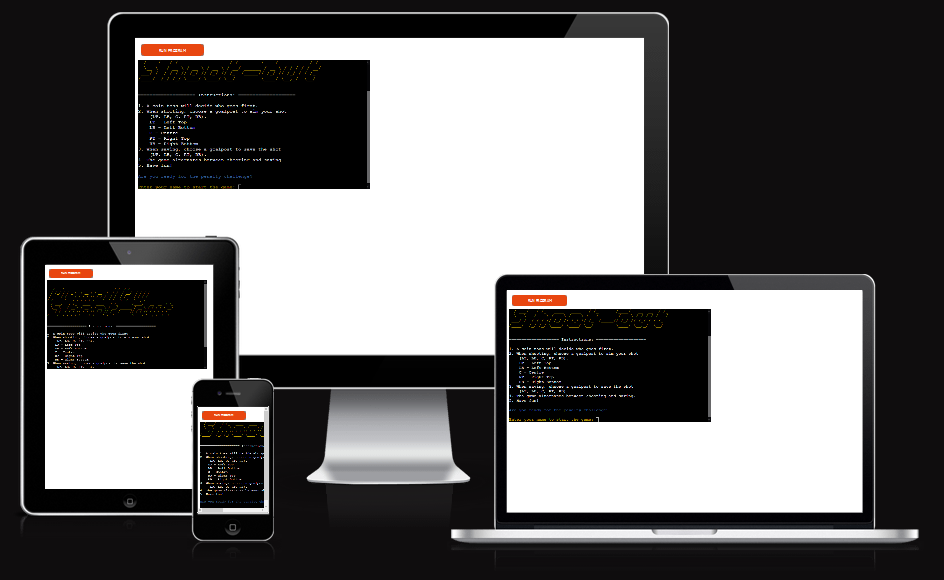
Source: amiresponsive
UX
In this project, I follow the Five Planes of User Experience model invented by Jesse James Garrett.
Five Planes of User Experience
This model aids in transforming from abstract ideas, such as creating objectives of the project and identifying the user needs, to concrete concepts, such as assembling visual elements together to produce the visual design of the idea to meet the project’s objectives and users’ needs.
The Strategy Plane
This project centred around creating a captivating command-line game that mimics the experience of a football penalty shootout. This game was designed to entertain players, challenge their decision-making abilities, and showcase Python’s development potential.
The Scope Plane
The game was designed to incorporate essential elements of a penalty shootout. The included elements are the coin toss for determining who goes first, choosing the target area, deciding which area to defend, and calculating and displaying scores. The game was created to be replayable, offering unique outcomes in every playthrough.
Content requirements:
- Clear and concise guidelines for playing, including shooting and defending.
- The latest game status, including the score and whose turn it is.
- Instant feedback on the result of each turn, like whether a shot was successful or saved.
Functionality requirements:
- Players can input their decisions in the game, whether it is selecting a target area for a shot or choosing an area to defend.
- The game must correctly execute the penalty shoot-out rules, with the user and computer opponent taking turns.
- The game should have replayability, allowing users to play again without restarting the program.
The Structure Plane
Please refer to the Data Model section for more detailed data model.
The Skeleton Plane
The game’s interface is text-based. Information is presented to the user in a clear and organised manner. The purpose of user input prompts is to be straightforward and clear. The implementation of error handling helps direct the user to valid inputs.
The Surface Plane
Click here to view the live site.
User Stories
New Site Users
- As a new site user, I would like to understand how to play the game so I can start playing without confusion.
- As a new site user, I would like to get immediate feedback on my actions to understand the consequences of my decisions in the game.
- As a new site user, I would like to see my current score and progress in the game to keep track of my progress.
Returning Site Users
- As a returning site user, I would like to be able to start a new game quickly so that I can jump back into the action without unnecessary delays.
- As a returning site user, I would like to replay the game with the same consistent experience so that I can continue to enjoy it.
Features
Existing Features
- Main Menu
When the file is loaded, this is the first page that features the ASCII image of Penalty Shootout with instructions for the game. Ultimately, the game asks the player to input their name before starting. Also, it displays the error handling message to guide the player in inputting the correct one.
| Start | End |
|---|---|
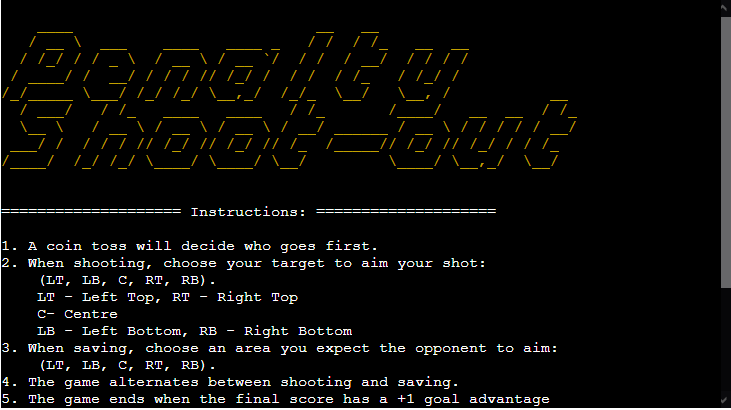 |
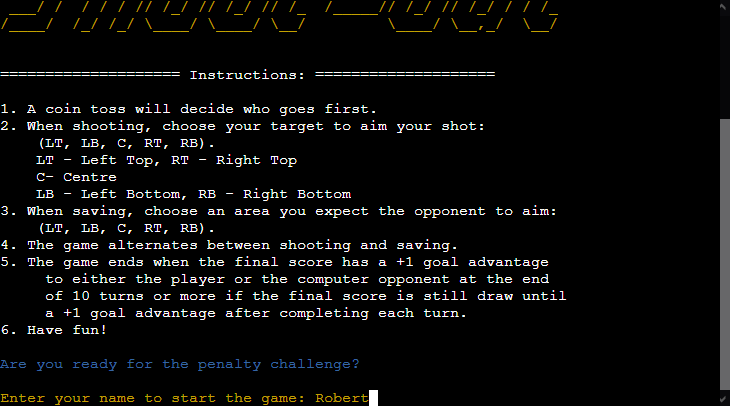 |
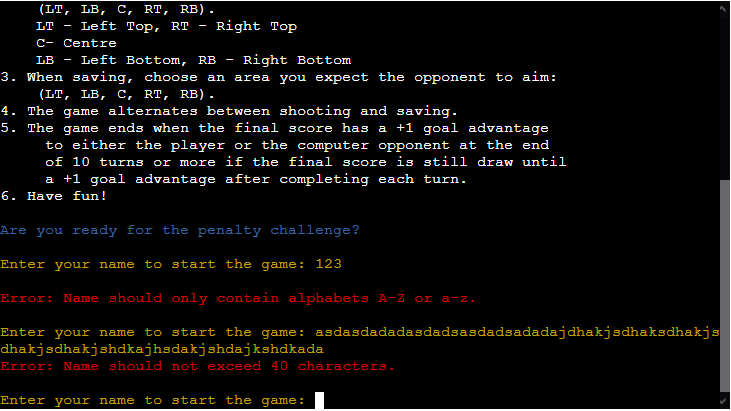 |
- |
- Coin Toss
The coin toss allows the game to determine who should take the penalty kick first. It contains the coin that gives the player a head or a tail. Once chosen, the game will display the outcome of the coin toss with a green or red background to tell if you have won or lost the coin toss. Also, it displays the error handling message to guide the player in inputting the correct one.
| Start | End |
|---|---|
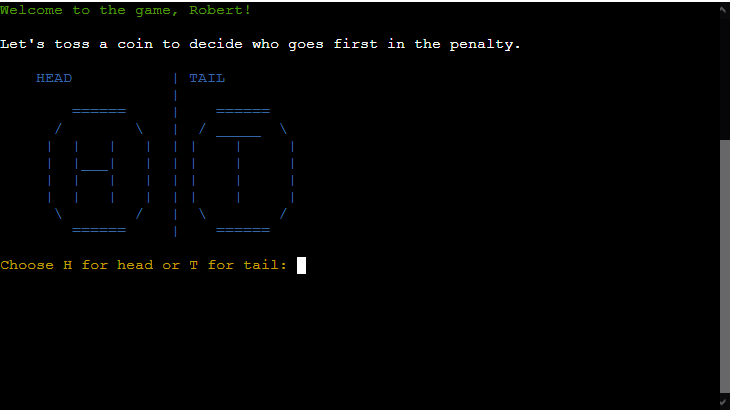 |
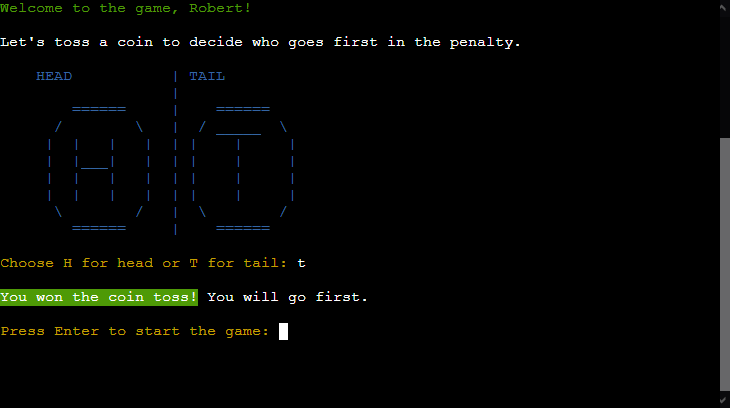 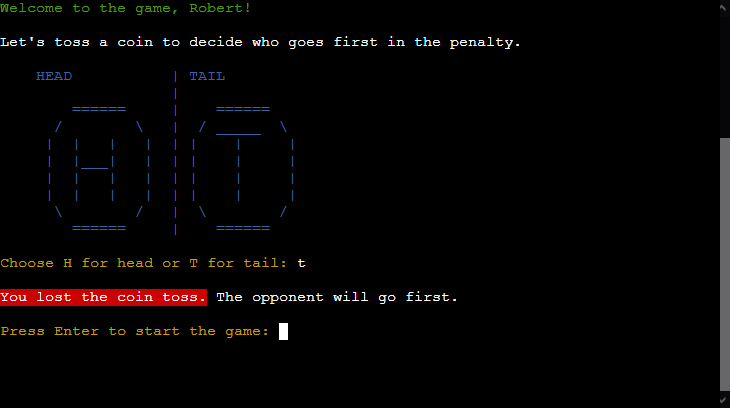 |
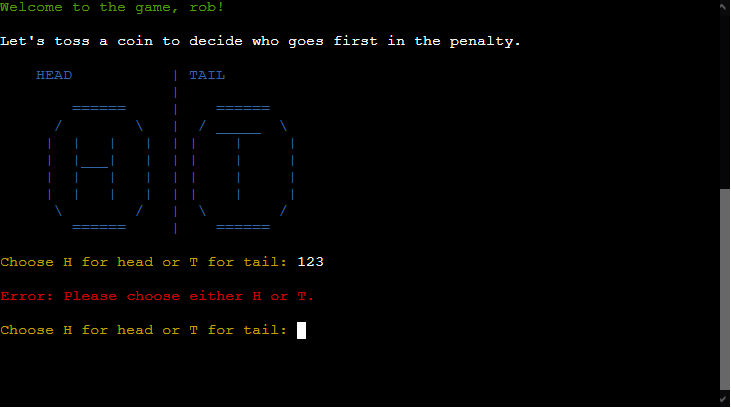 |
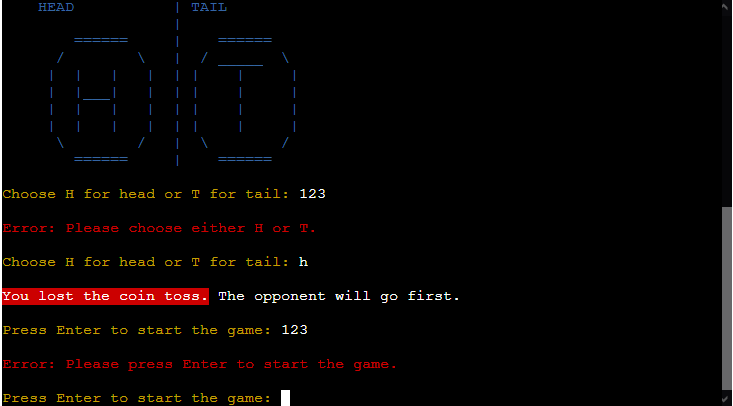 |
- Penalty Shootout game
The penalty shootout game starts with either the player or the opponent taking the first penalty kick based on the outcome of the coin toss result. The game displays the ASCII image of the goalpost guiding the player of a target area to save or to score depending on their turn. It will then display whether the player scores as a penalty kicker or save as a goalkeeper. Also, it shows the error handling message to guide the player in inputting the correct one.
| Start | End |
|---|---|
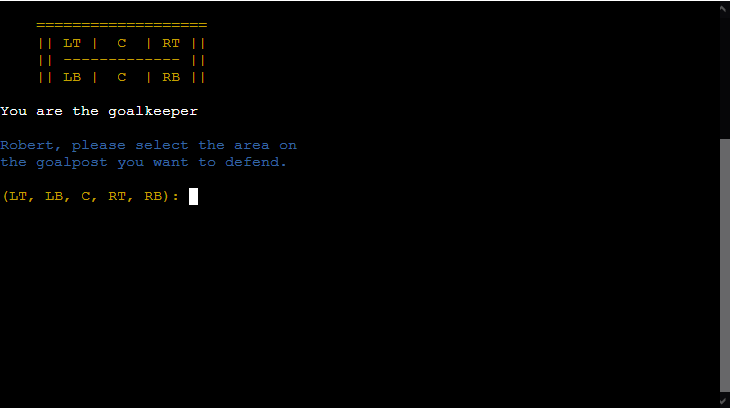 |
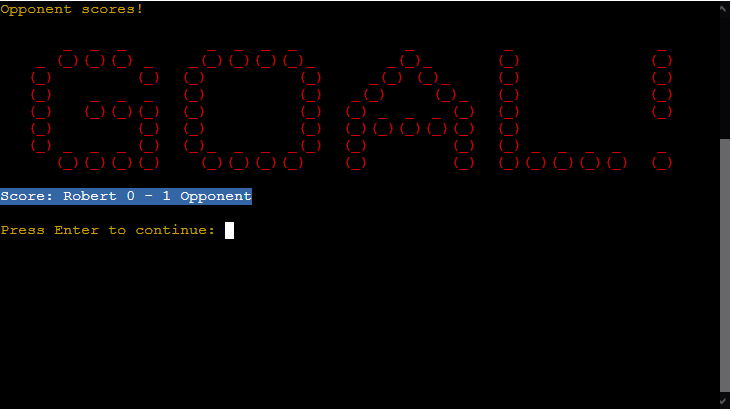 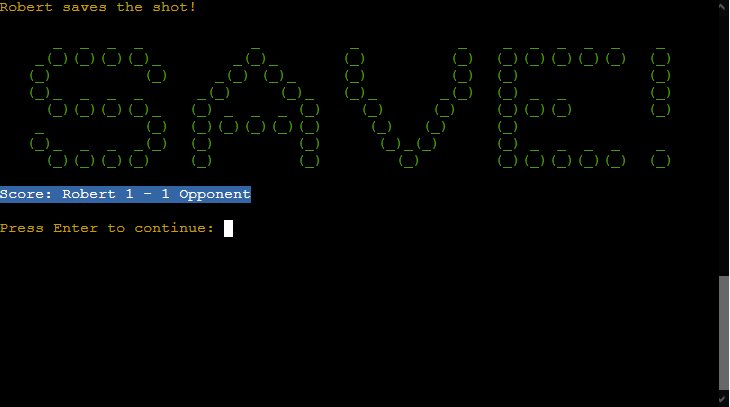 |
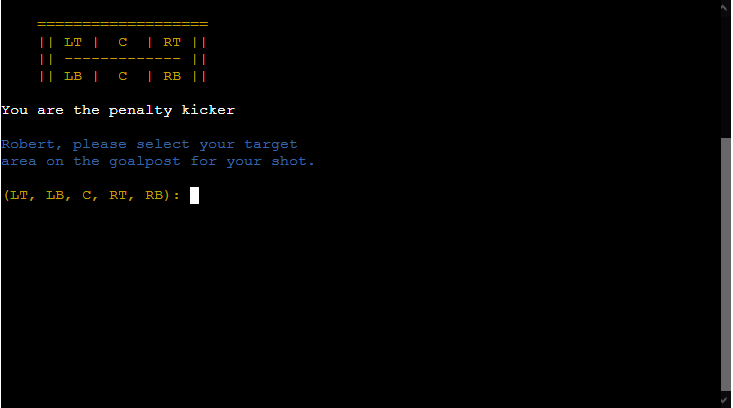 |
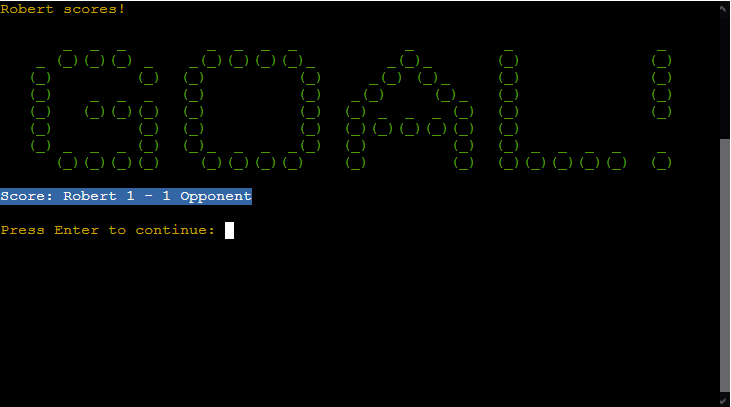 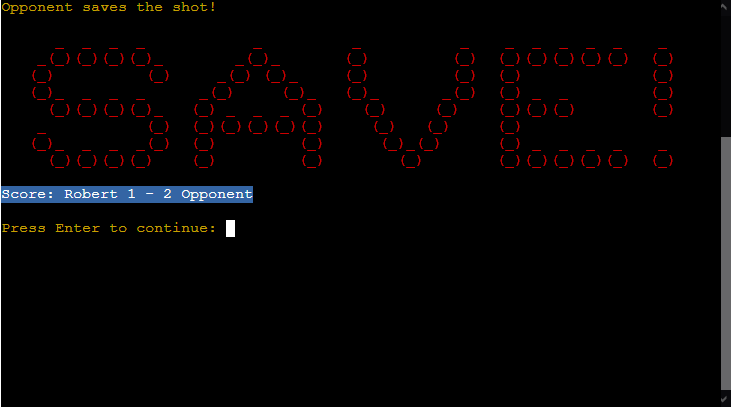 |
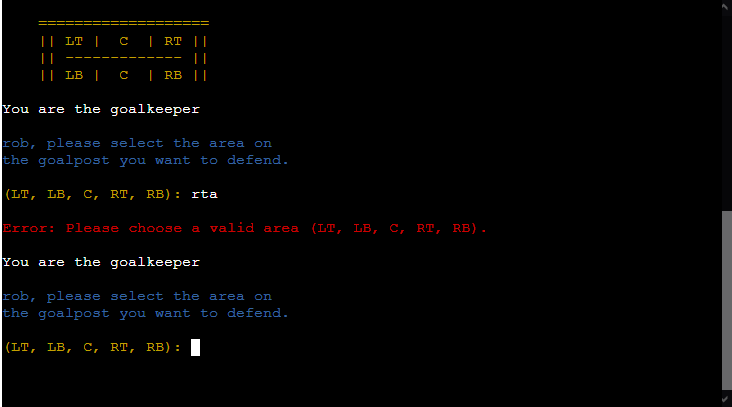 |
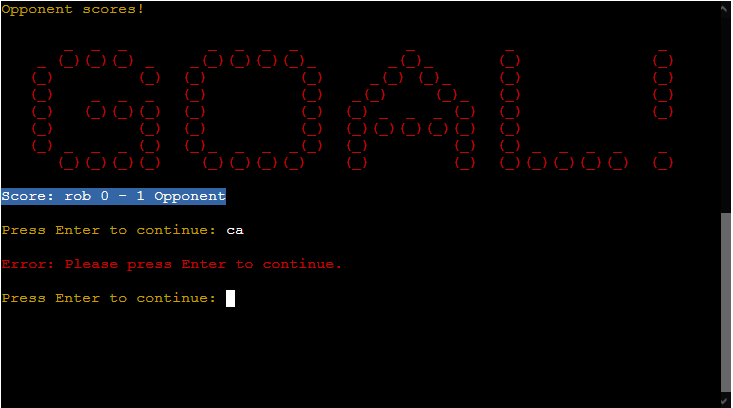 |
- Penalty Shootout result
Whoever scores 5 goals within 10 turns or has a +1 goal advantage with more than 10 turns wins the game. The result will be displayed whether the player wins the game or not. Finally, the player will be asked whether to restart the game or exit the game. Also, it shows the error handling message to guide the player in inputting the correct one.
| Start | End |
|---|---|
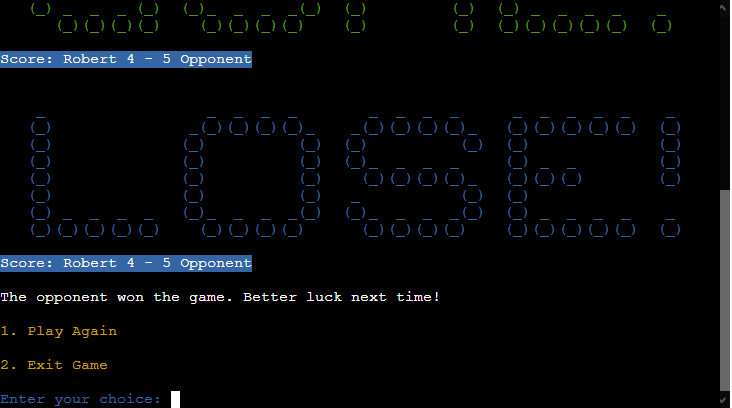 |
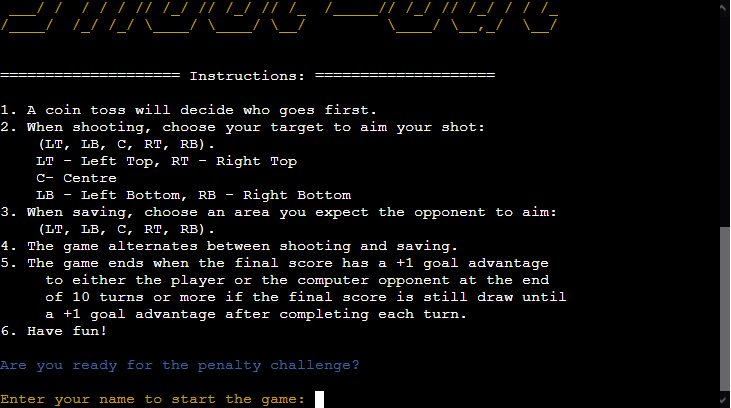 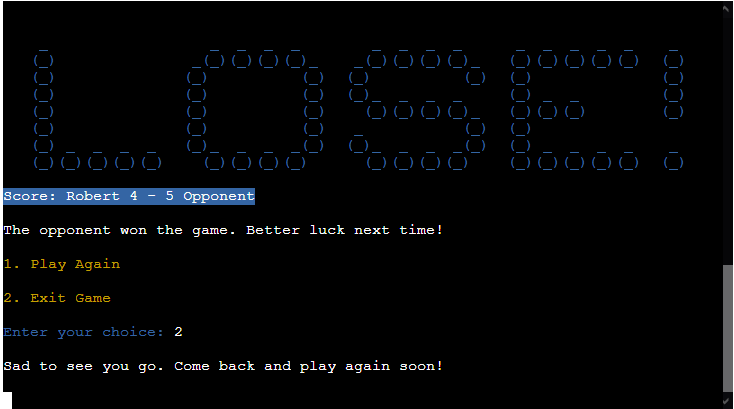 |
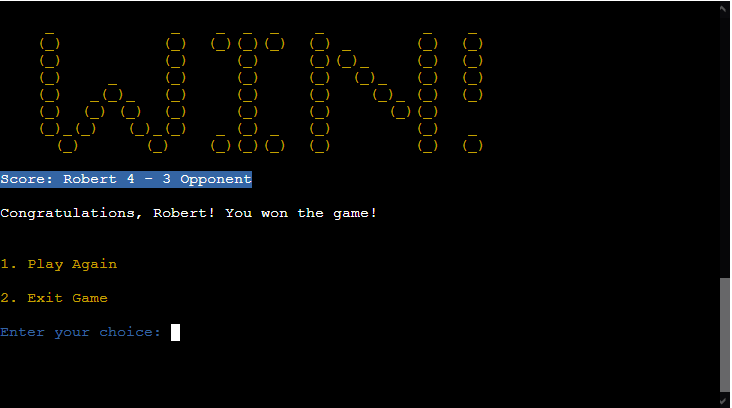 |
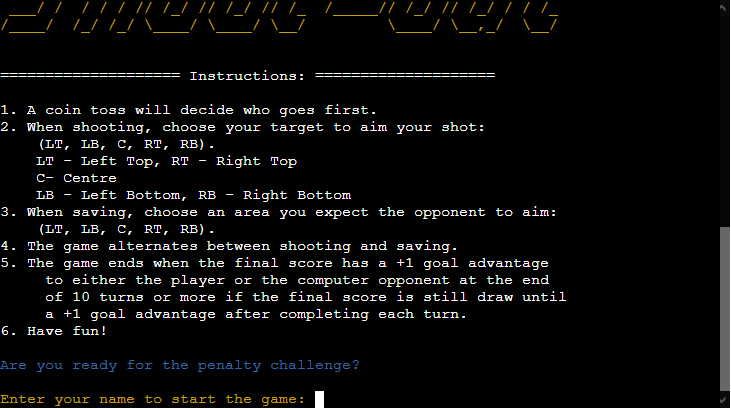 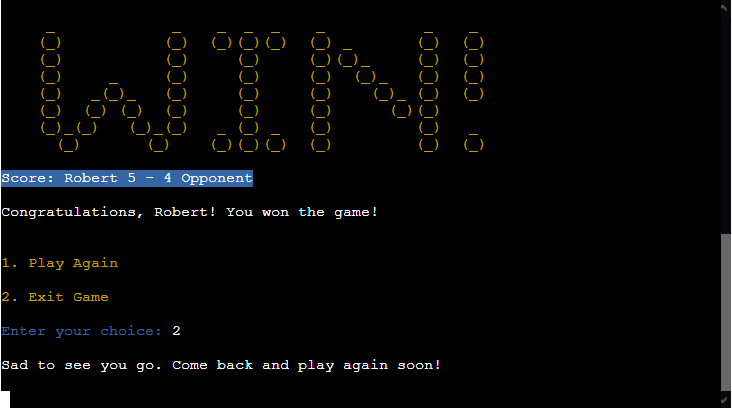 |
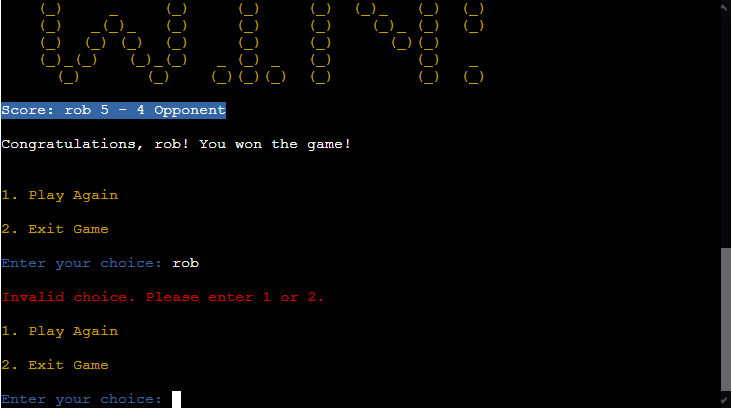 |
- |
Future Features
- Realistic team names imported from the real-world football data.
- Offers the player to play the knock-out game where the player wins the penalty shootout and is advanced to the next round from 1/16 to the final.
Tools & Technologies Used
used to generate README and TESTING templates.
used for version control. (
git add,git commit,git push)used for secure online code storage.
used as a cloud-based IDE for development.
used as the back-end programming language.
used for hosting the deployed back-end site.
used to help debug, troubleshoot, and explain things.
- MyDraw used to create a flowchart.
- CI Python Linter used to maintain high quality of Python programming.
Data Model
Flowchart
To follow best practice, a flowchart was created for the game’s logic, and mapped out before coding began using a paid version of MyDraw.
Below is the flowchart of the main process of this Python program. It shows the entire cycle of the program.
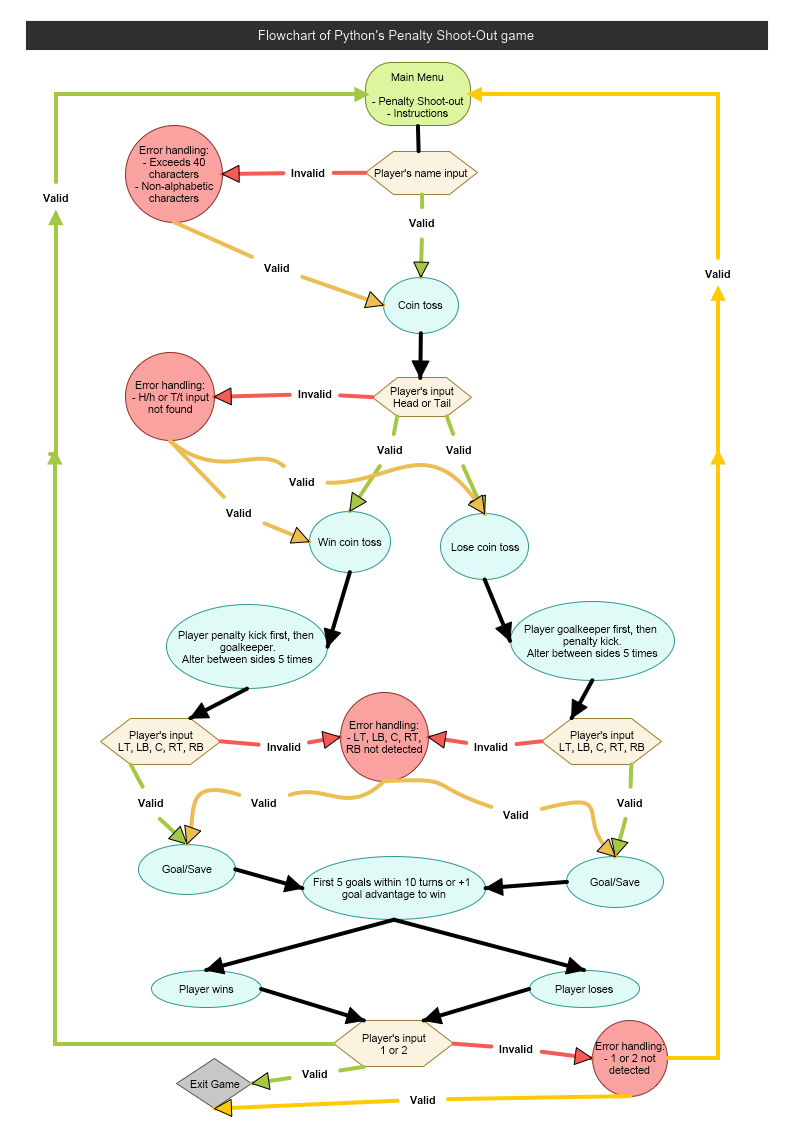
Functions
The primary functions used on this application are:
clear_old_term()- Clear the previous terminal output.
request_player_name()- Ask the player to input their name and their name is used throughout the game.
main_menu()- The main menu of the game that contains instructions of the game and request player’s name before continuing the game.
toss_coin()- Ask the player to choose a head or a tail before tossing a coin to determine who takes the penalty kick first.
print_goalpost()- A reusable ASCII image of goalpost throughout the penalty shooutout game.
print_goal()- A reusable ASCII image of GOAL throughout the penalty shooutout game.
print_save()- A reusable ASCII image of SAVE throughout the penalty shootout game.
print_win()- A reusable ASCII image of WIN at the end of the penalty shootout result.
print_lose()- A reusable ASCII image of LOSE at the end of the penalty shootout result.
choose_goalpost()- A reusable function to randomise the opponent’s goalpost target choice on every turn.
play_game()- The penalty shootout game.
game()- Runs all program functions and asks the player to restart the game or exit the game.
Imports
I have used the following Python packages and external imported packages:
os: used for adding aclear_old_term()functioncolorama: used for including color in the terminalrandom: used to get a random choice from a list
Testing
[!NOTE]
For all testing, please refer to the TESTING.md file.
Deployment
Code Institute has provided a template to display the terminal view of this backend application in a modern web browser. This is to improve the accessibility of the project to others.
The live deployed application can be found deployed on Heroku.
Heroku Deployment
This project uses Heroku, a platform as a service (PaaS) that enables developers to build, run, and operate applications entirely in the cloud.
Deployment steps are as follows, after account setup:
- Select New in the top-right corner of your Heroku Dashboard, and select Create new app from the dropdown menu.
- Your app name must be unique, and then choose a region closest to you (EU or USA), and finally, select Create App.
- From the new app Settings, click Reveal Config Vars, and set the value of KEY to
PORT, and the value to8000then select add. - If using any confidential credentials, such as CREDS.JSON, then these should be pasted in the Config Variables as well.
- Further down, to support dependencies, select Add Buildpack.
- The order of the buildpacks is important, select
Pythonfirst, thenNode.jssecond. (if they are not in this order, you can drag them to rearrange them)
Heroku needs three additional files in order to deploy properly.
- requirements.txt
- Procfile
- runtime.txt
You can install this project’s requirements (where applicable) using:
pip3 install -r requirements.txt
If you have your own packages that have been installed, then the requirements file needs updated using:
pip3 freeze --local > requirements.txt
The Procfile can be created with the following command:
echo web: node index.js > Procfile
The runtime.txt file needs to know which Python version you’re using:
- type:
python3 --versionin the terminal. - in the runtime.txt file, add your Python version:
python-3.9.18
For Heroku deployment, follow these steps to connect your own GitHub repository to the newly created app:
Either:
- Select Automatic Deployment from the Heroku app.
Or:
- In the Terminal/CLI, connect to Heroku using this command:
heroku login -i - Set the remote for Heroku:
heroku git:remote -a app_name(replace app_name with your app name) - After performing the standard Git
add,commit, andpushto GitHub, you can now type:git push heroku main
The frontend terminal should now be connected and deployed to Heroku!
Local Deployment
This project can be cloned or forked in order to make a local copy on your own system.
For either method, you will need to install any applicable packages found within the requirements.txt file.
pip3 install -r requirements.txt.
If using any confidential credentials, such as CREDS.json or env.py data, these will need to be manually added to your own newly created project as well.
Cloning
You can clone the repository by following these steps:
- Go to the GitHub repository
- Locate the Code button above the list of files and click it
- Select if you prefer to clone using HTTPS, SSH, or GitHub CLI and click the copy button to copy the URL to your clipboard
- Open Git Bash or Terminal
- Change the current working directory to the one where you want the cloned directory
- In your IDE Terminal, type the following command to clone my repository:
git clone https://github.com/RoBizMan/penalty-shootout-game.git
- Press Enter to create your local clone.
Alternatively, if using Gitpod, you can click below to create your own workspace using this repository.
Please note that in order to directly open the project in Gitpod, you need to have the browser extension installed. A tutorial on how to do that can be found here.
Forking
By forking the GitHub Repository, we make a copy of the original repository on our GitHub account to view and/or make changes without affecting the original owner’s repository. You can fork this repository by using the following steps:
- Log in to GitHub and locate the GitHub Repository
- At the top of the Repository (not top of page) just above the “Settings” Button on the menu, locate the “Fork” Button.
- Once clicked, you should now have a copy of the original repository in your own GitHub account!
Local VS Deployment
There is a noticeable difference between local and deployment. The os function allows CLI to clear the entire previous terminal output before replacing it with the new terminal output. This function was able to clear the entire terminal output in local. However, when deployed to Heroku, the os function only clears 24 lines rather than the entire terminal output, regardless of the terminal window size. This is a known issue. Additionally, the colorama function appears to display in normal colour in the local terminal window, but the same appeared a bit darker and dull in Heroku.
Credits
| Source | Notes |
|---|---|
| Markdown Builder | tool to help generate the Markdown files |
| Trinket | Penalty Shoot-out game idea |
| GitHub | Penalty Shoot-out project |
| Econowmics | Penalty game idea |
| 101Computing | Penalty game tutorial |
| StackOverflow | Generate game randomiser |
| StackOverflow | Detect player or opponent’s turn |
| YouTube | Use Colorama in Python project |
| GeeksforGeeks | Use import os to clear terminal output |
| Stackademic | Write clear and effective Git Commit messages |
Media
No media was used for this project.
Acknowledgements
- I would like to thank my Code Institute mentor, Tim Nelson for their support and feedback throughout the development of this project.
- I would like to thank the Code Institute tutor team for their visual guidance and clarifications throughout all concepts I might not have initially understood.
- I would like to thank the Code Institute Slack community for the moral support; it kept me going during periods of self doubt and imposter syndrome and kept me sane.
- I would like to thank my partner, for believing in me, and encouraging me to make this transition into software development.
- I would like to thank my parents and grandparents for trusting that I could make a smooth transition into a new career pathway.
- I would like to thank my friends for playing my Python game and feeding me with their feedback so that I can eliminate any undiscovered bugs that I might not have noticed.


